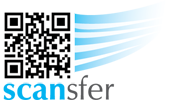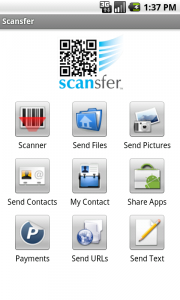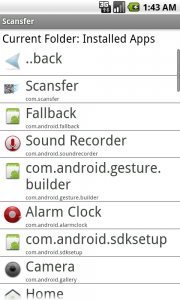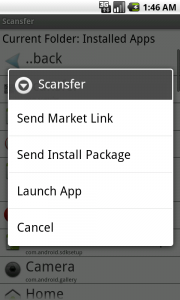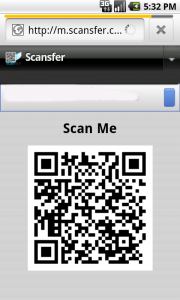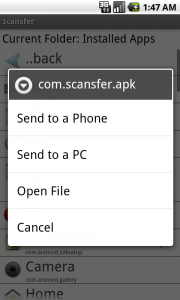How to Send an App
Scansfer makes it fast and easy, to share apps from one Android phone to another, or to the web so you can share them with others or download them to your PC. Note: You are not permitted to use this feature to share “paid” apps. Please be sure to read any applicable license agreements to make sure you are allowed to share an app before sending it.
To send an app, press the “Share Apps” button from the main Scansfer menu.
Select the app you wish to share from the list of apps installed on your phone.
There are two methods for sharing apps. The best way is to send a link to download the app from the Market. This ensures that the person receiving the app will recieve the correct version, and can manage updates via the Market app. However, not all apps are available in the Market, therefore we offer a second option – to send the install package (apk file). Choose the preferred method:
If you choose “Send Market Link” a QR code containing a link to the Market Download page for the selected app will appear. Have the person receiving the app scan the code to install the app.
If you choose “Send Install Package” you will have the additional choice to “Send to a Phone” or “Send to a PC”. If you choose send to a phone, a QR code will appear to download the app installer (apk file). If you choose send to PC, the app installation file will be sent to Scansfer.com. You may then log in from a PC to download a copy of the file.